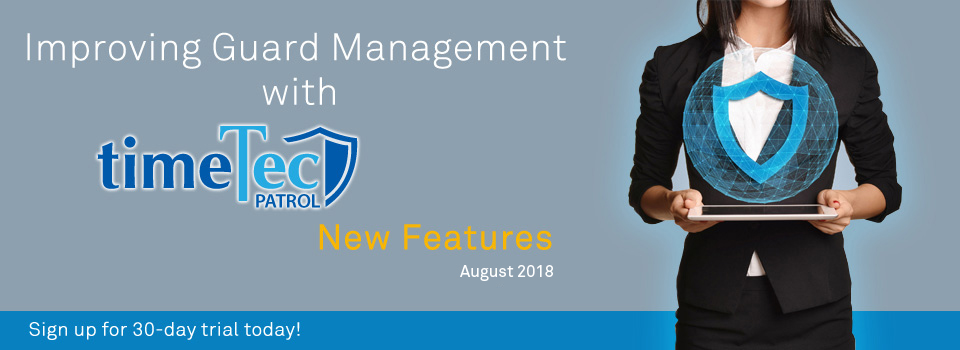| New TimeTec Patrol Checkpoint License |
| Recently, we have revised the pricing terms for TimeTec Patrol licenses. Subscribers will now be charged according to the number of checkpoints required for their account (in blocks of 10 checkpoint licenses) instead of by the number of guards. In line with this revision, we’ve also overhauled the license structure that governs the usage of TimeTec Patrol application. This means that you can now add an unlimited number of guards (default is a max. of 1,000) but to use the application, you need to acquire the necessary block of Checkpoint licenses. As for the new trial subscriptions, each account will be allocated with a massive 1,000 checkpoints (unlimited users) for the 30-day trial period. Please refer below for the associated changes within the application: |
| a. Locations & Checkpoints- Added “Need More License” button and Checkpoint count |
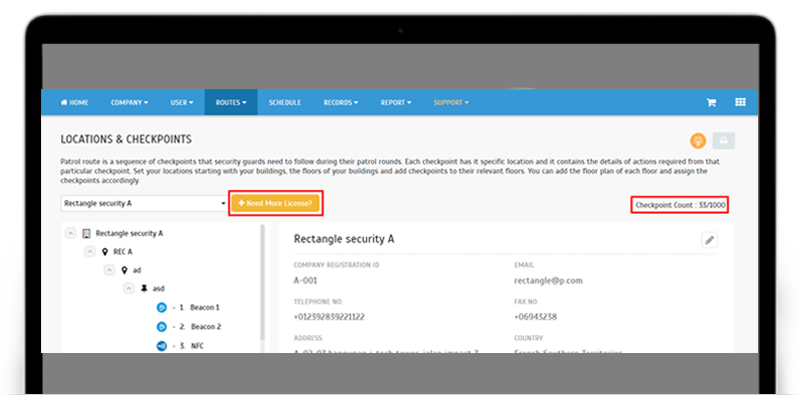 |
| b. Error Message -Insufficient Checkpoint License Display error message when there is insufficient license while adding NFC/Beacon checkpoint or activating the checkpoint status. |
| i. While adding NFC/Beacon Checkpoint |
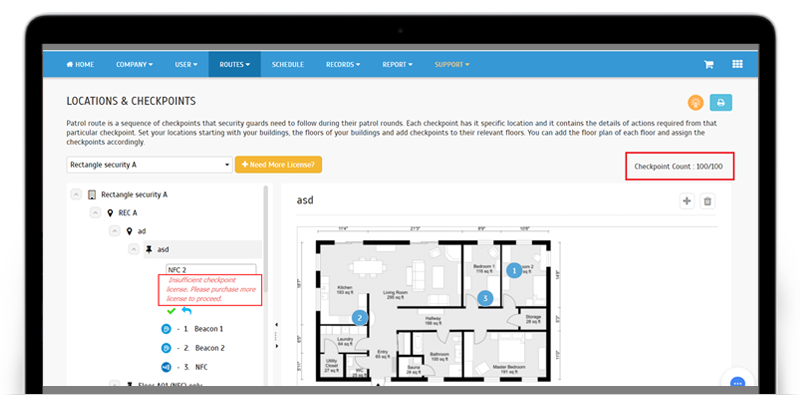 |
| ii. While changing NFC/Beacon status to Active |
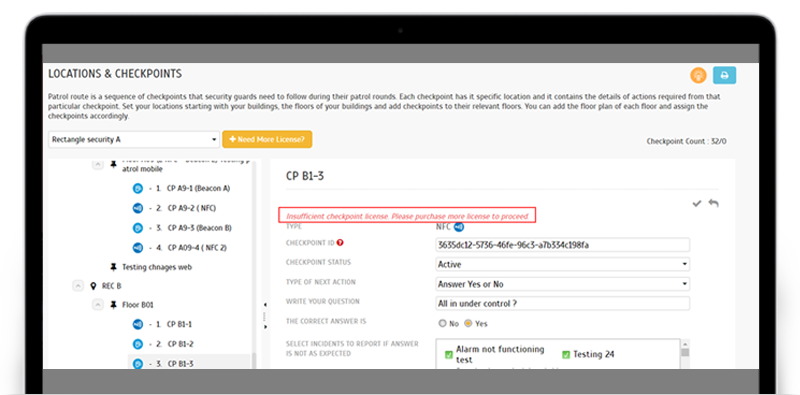 |
| c. Manage User - Removed “Need more license” button and Total user license count |
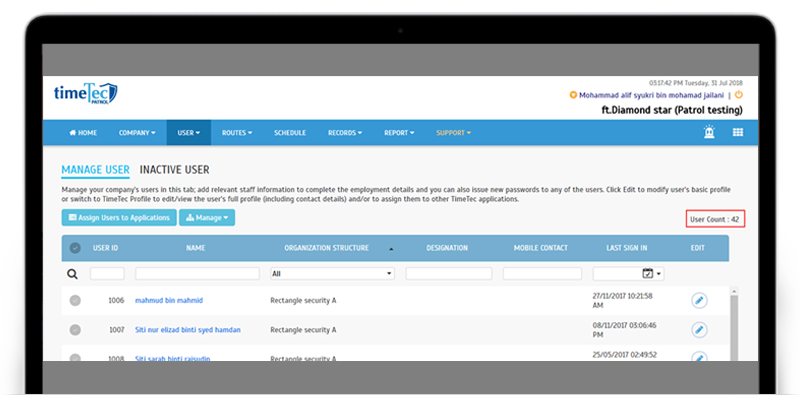 |
| d. Manage User > Assign Users to Applications - Removed Available license count |
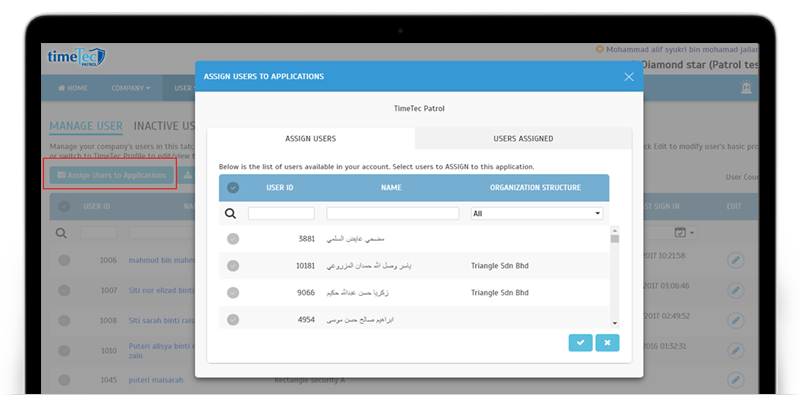 |
| Demo Account – Enhanced Welcome Message |
| Before purchase, it’s essential to know if an application suits your company. Thus, to assist in your product evaluation, TimeTec has always offered a free 30-day trial subscription, with the full range of features available. On top of that, users can also take a quick self-guided tour of the Demo account for each TimeTec solution. In case visitors require some hints on how to proceed after the Demo login, we’ve recently enhanced the Welcome message pop-up. A new set of slides will highlight the various options or features that they can explore. |
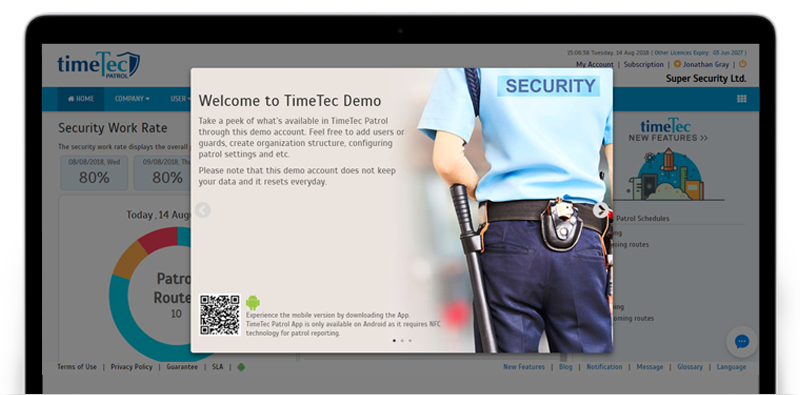 |
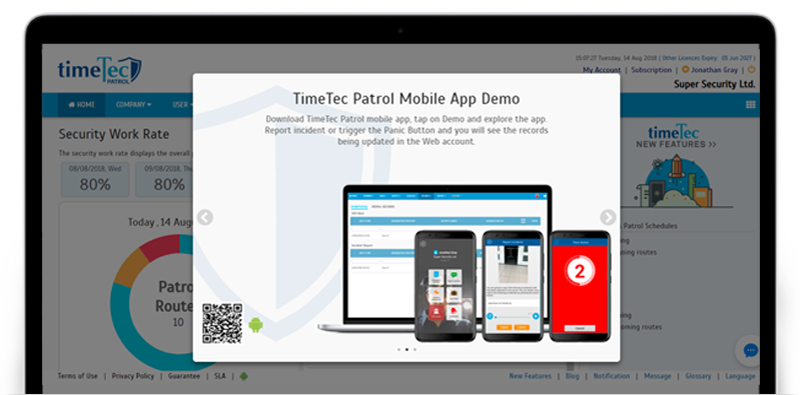 |
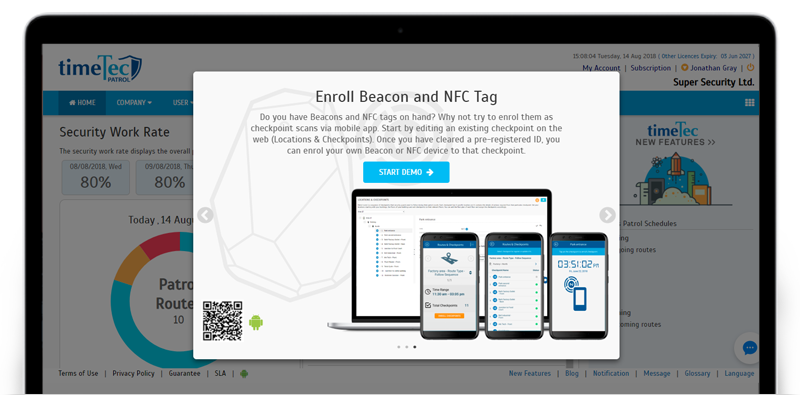 |
| Patrol Devices List- Added “Patrol Location” column in the List |
| When you go to Routes > Patrol Devices > Patrol Devices List tab, you’ll see a full list of devices added into the account regardless of the patrol locations. Furthermore, you can add a new patrol device that’s not specified in terms of location so that it can later be freely assigned to security guard(s) from any location (in the first tab). Once done, the device will then be tied to that newly assigned location. To provide more details of where a device is assigned, we’ve just added a “Patrol Location” column into the Patrol Devices List. |
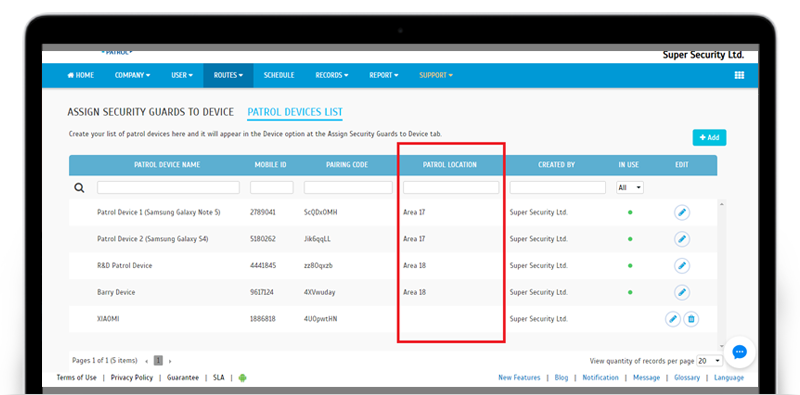 |
| New Feature: Live Camera View From Epicamera |
| Good news if you’ve been waiting for a surveillance function from TimeTec Patrol! In the latest release, we’ve integrated it with EpiCamera, our cloud-based video surveillance system that’s also available on a subscription basis. If you have an EpiCamera account, you can now choose to enable the connection and effectively centralise all your security control operations within one solution. Once done, Admins will be able to watch the live stream directly from TimeTec Patrol, anywhere, anytime, without having to switch applications. The details for this feature: |
| i. System Settings- Enter your login credentials for EpiCamera to connect it with TimeTec Patrol. |
| ii. Organization Structure- Select Patrol location (left panel) > select Camera (right panel) > click on “+” icon to “Assign camera into division”. |
| iii. “Add Camera” pop-up- Select from available cameras and add them into the camera listing. |
| iv. Live Camera View- Go to Records > Live Camera View. Click on selected camera to watch the live stream. |
| Please refer to the screenshots below for more details: |
| i. System Settings- Enable connection with EpiCamera |
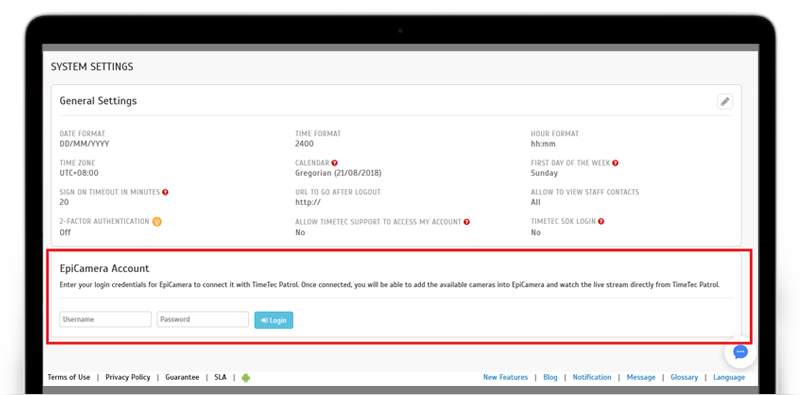 |
| ii. Organization Structure- Camera |
| Grid View |
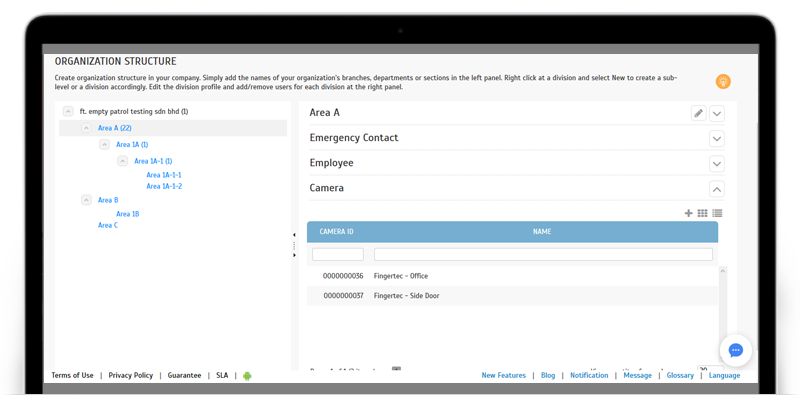 |
| Card View |
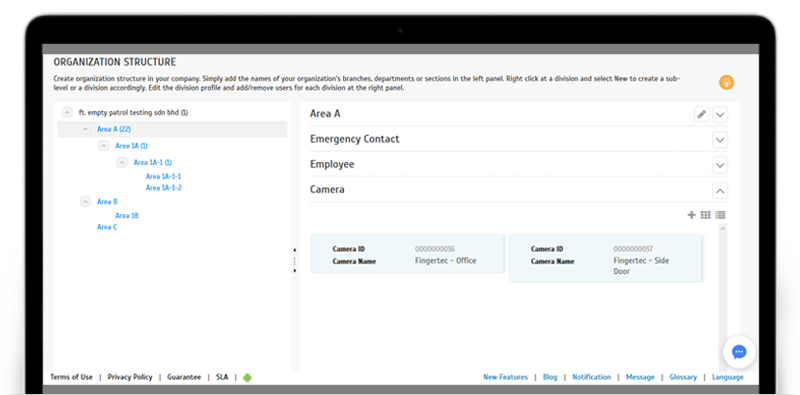 |
| iii. Add Camera Pop-up |
 |
| iv. Records > Live Camera View |
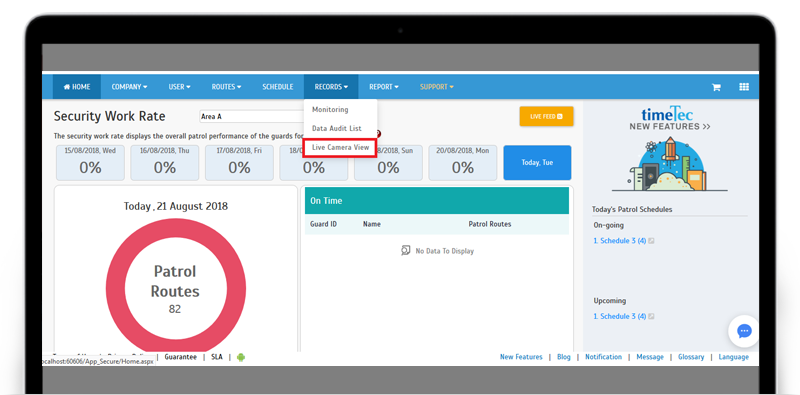 |
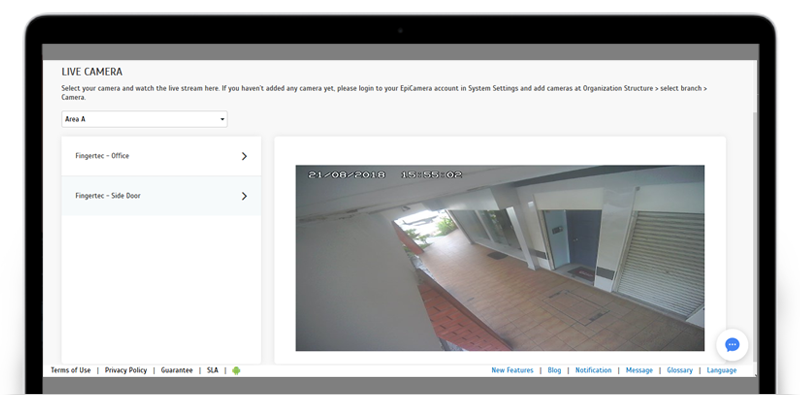 |
| TimeTec Patrol App Update |
| 1. Added a new Module: Patrol Schedules |
| In August, we’ve added the ‘Patrol Schedules’ module into TimeTec Patrol’s Mobile App. However, please note that this is only to improve the information display. For Admins to create new patrol schedules or edit existing ones, they will still need to access the module in the Web application. On the Mobile App, users get to: |
| i. Admin Guard- View information of past and upcoming patrol schedules and security guards on duty (restricted based on division assigned in System Role) |
| ii. Guard- View details of their own past and upcoming patrol schedules |
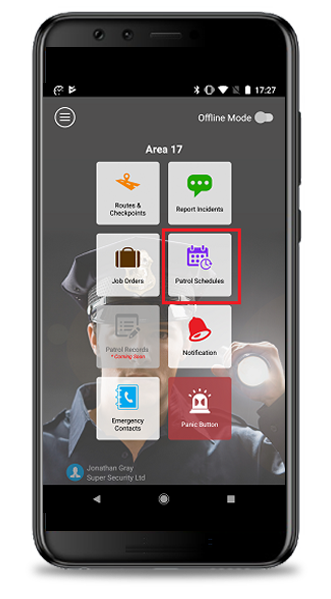 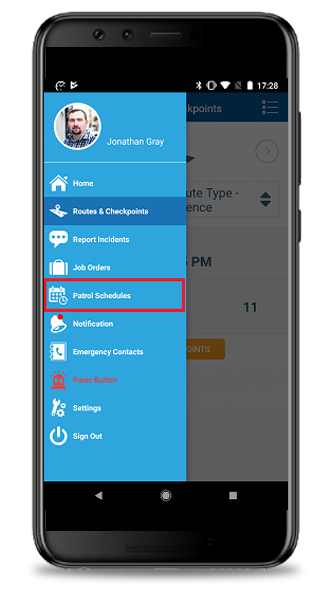 |
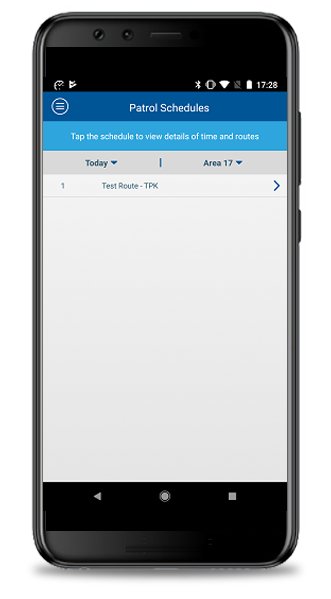 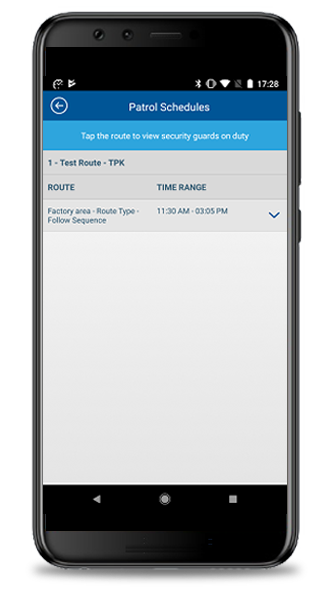 |
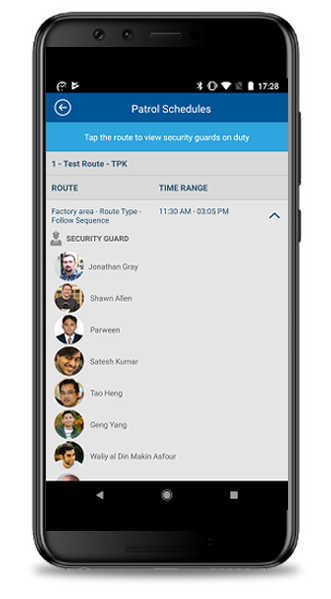 |
| Previous Issue: July 2018 • June 2018 • May 2018 |
| Note: If some of the screenshots or steps viewed here are different from the ones in the current system, this is due to our continuous effort to improve our system from time to time. Please notify us at info@timeteccloud.com, we will update it as soon as possible. |